QUESTIONSTAR offers several ways to deliver your survey to the respondents:
- Distribute your survey to your customer base via our Mailing service (after uploading relevant contact data to the platform).
- Send links to your survey by email or via messengers or post it on a given page.
- Post a link to your survey on social media.
- Post a QR code on a website or print it.
- Publish the survey on your website.
This page highlights Option 1, please go to this page to view other options.
Option 2 is the only one that allows using personal links. In all other cases, you will not be able to learn the respondent’s identity.
You can go to the Distribution Editor by clicking on Distribution at the top or on your right, depending on the screen you are currently using.
Sending Emails to Customer Base
Select the Distribution view (1) and click on Send Email (2).
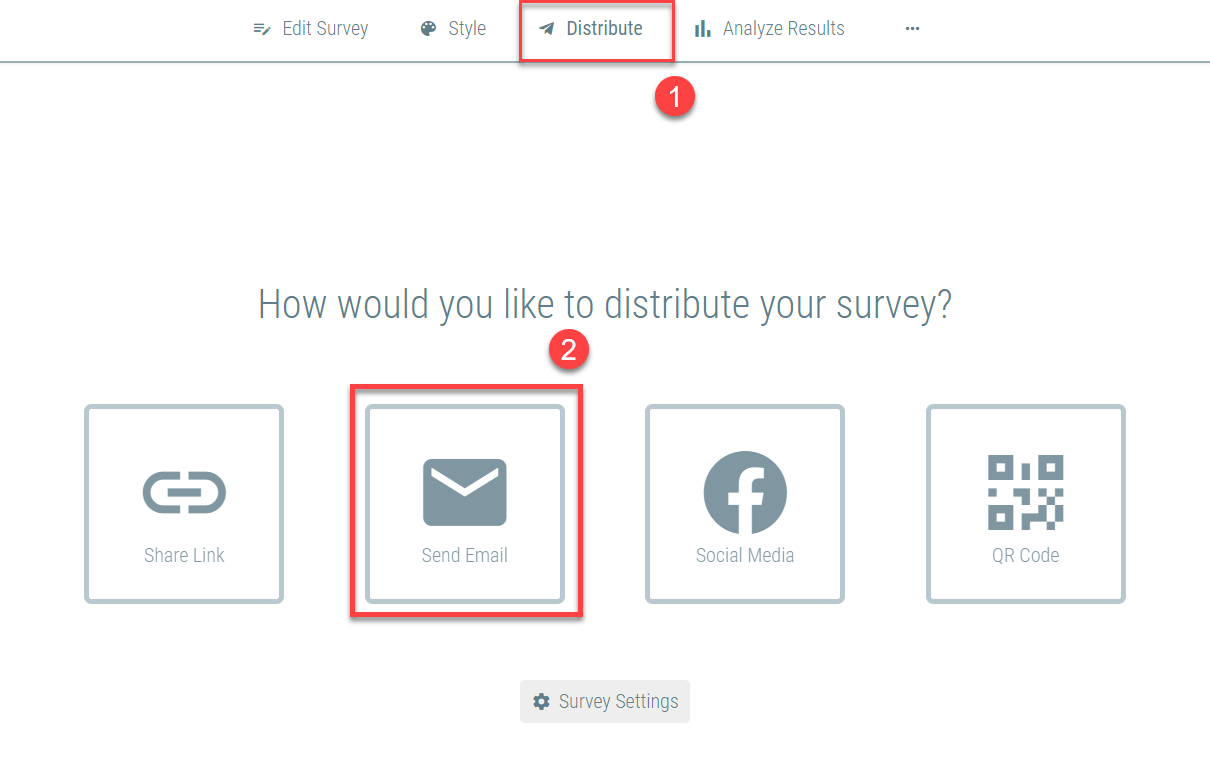
Next, click Create Mailing (3).
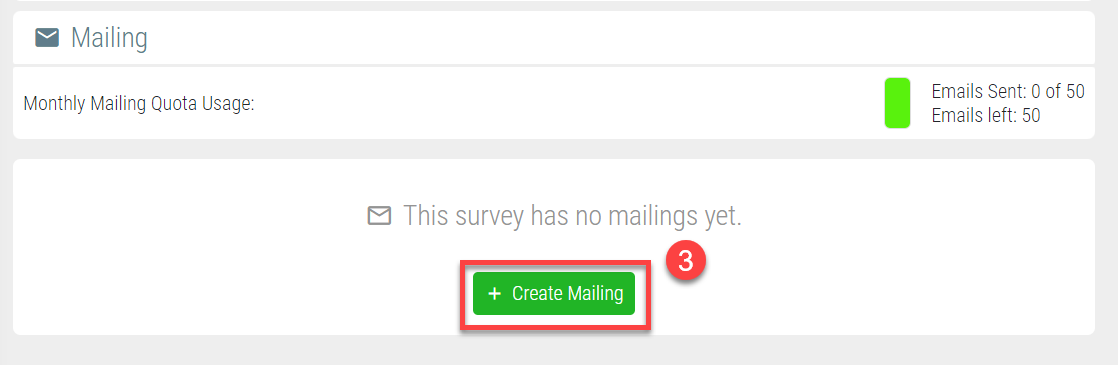
Here, you can either select a mailing list (4) or create a new one (5).
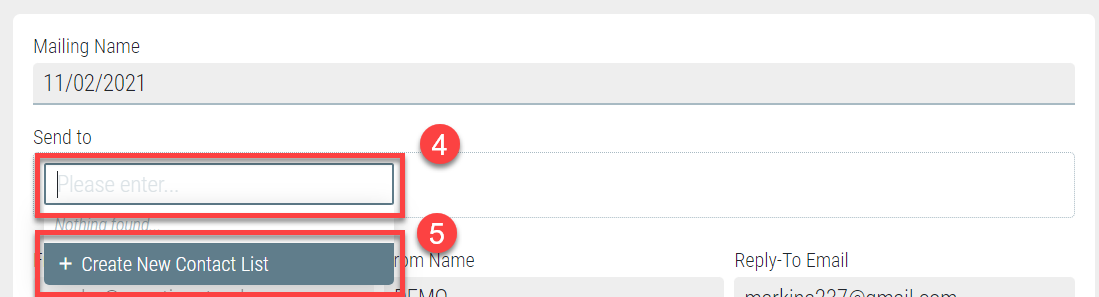
If you select Create New Contact List (6),
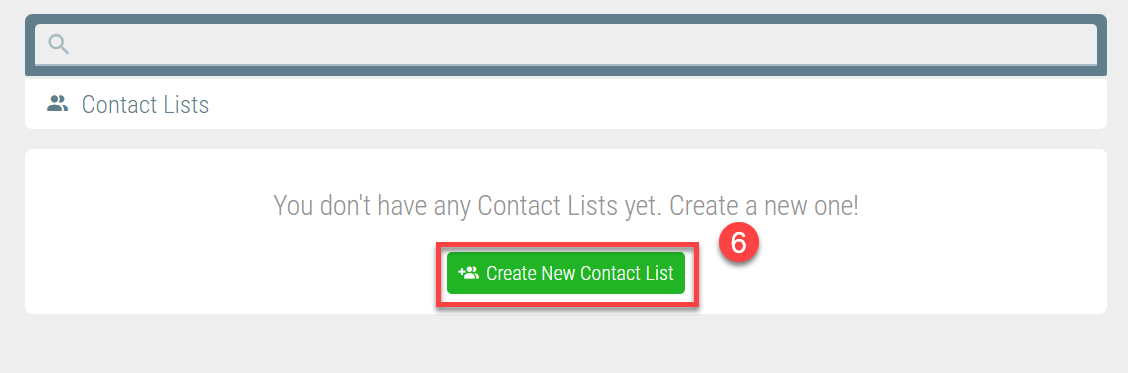
you will see a new window where you can add new contacts. You can do this either by manually filling out individual fields (7) (you can add new fields),
adding new lines for contacts (8), or exporting contacts from an xls or csv file (9).
When you are done with adding new contacts, you need to attach them to the mailing list (10).
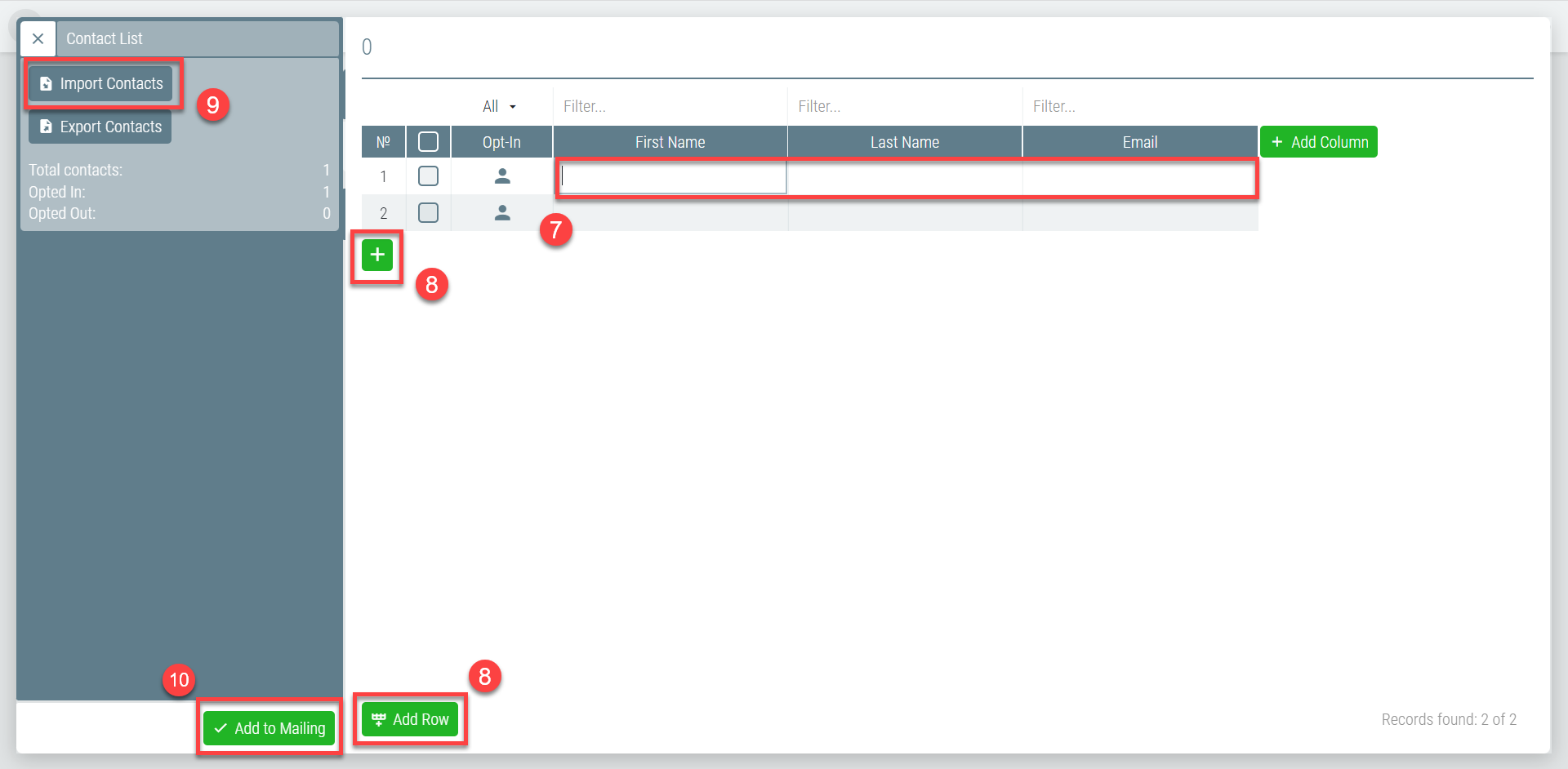
On the Edit Message screen at the top, you can set up the reply-to address (11) and the delivery time (12), as well as edit the message (13).
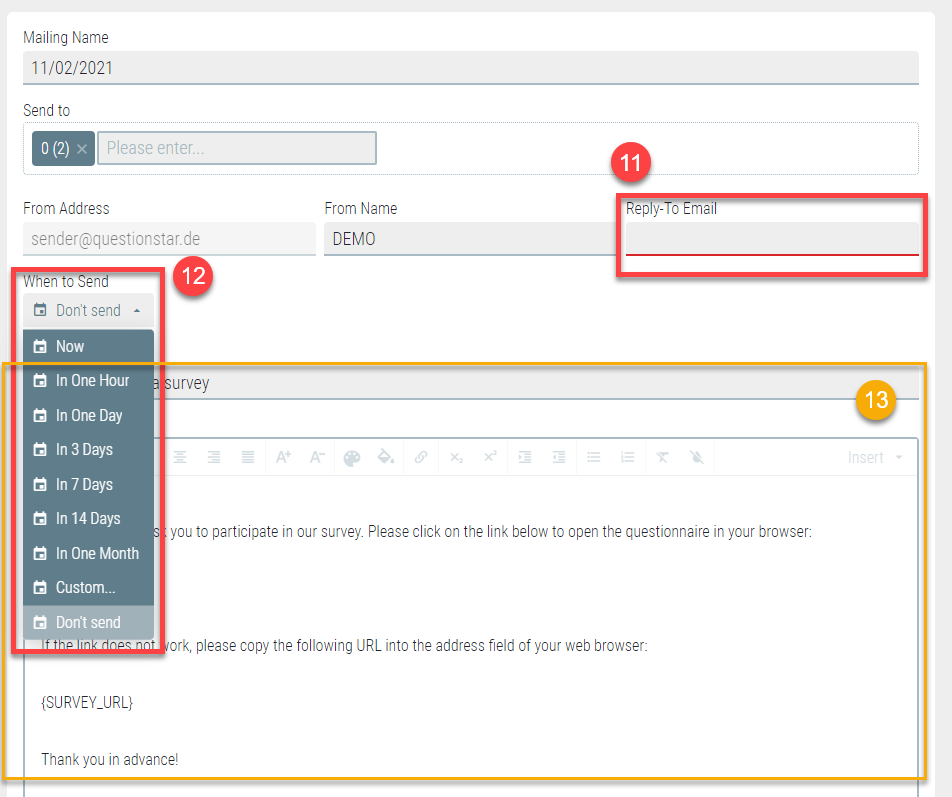
You can also add an auto text with additional information at the bottom (14) and select the link type: public or personal link (15).
When you have finished revising the email, you can send a test email or save the mailing list layout to edit it later (16).
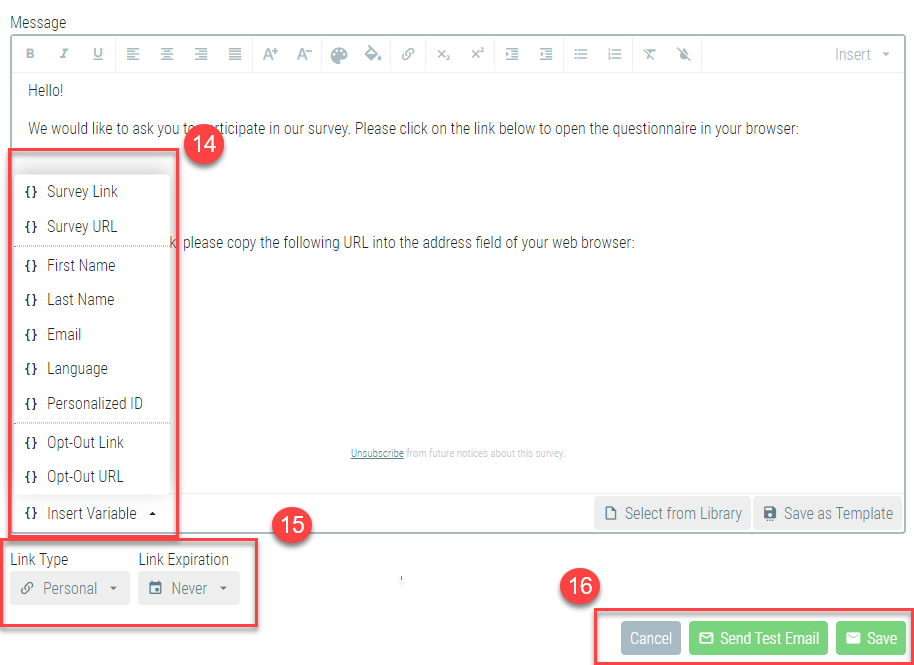
When the emails have been sent to the respondents in your mailing list, you will see a customized mailing list on the same page. You can edit this list once again or send out survey reminders or Thank You messages.
If your survey has not been launched for collecting data yet, you will get the relevant warning.
Using Your Own Methods to Send Out Personal Links
You can also send out personal links to surveys linked to a specific contact on your own. To do this, you need to download a list of personal links.
Go to the Distribution tab (1) and in the Personal Links menu (2), attach a relevant contact list (3).
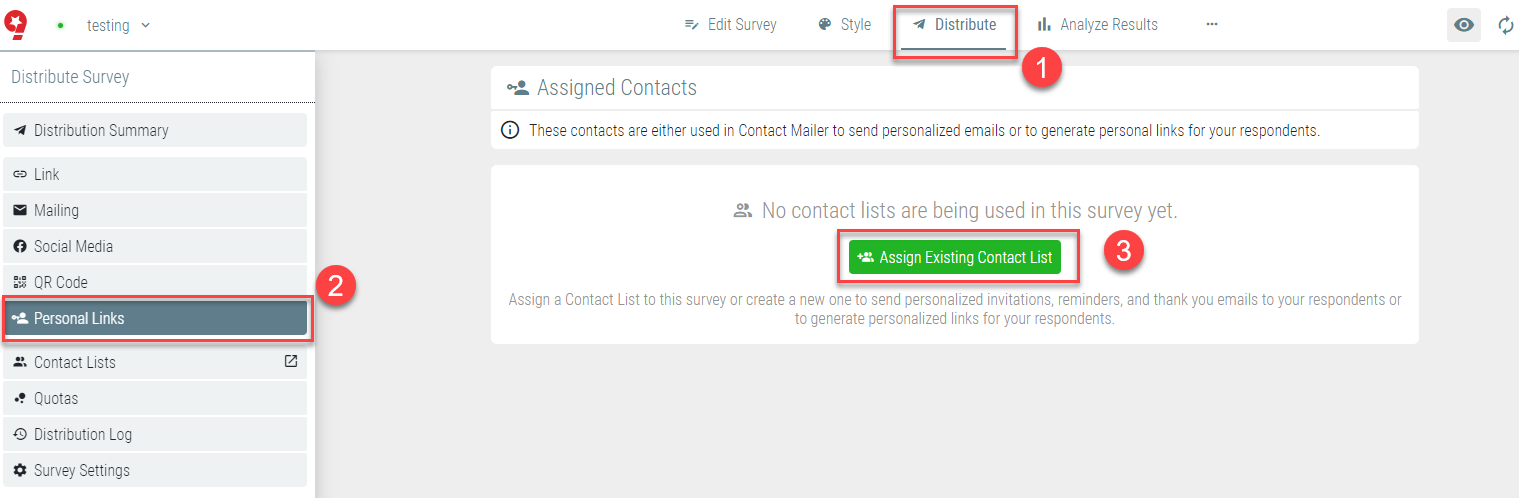
Then you will see the Export… button (4) which can be used to get a list of personal links in the required format (5):
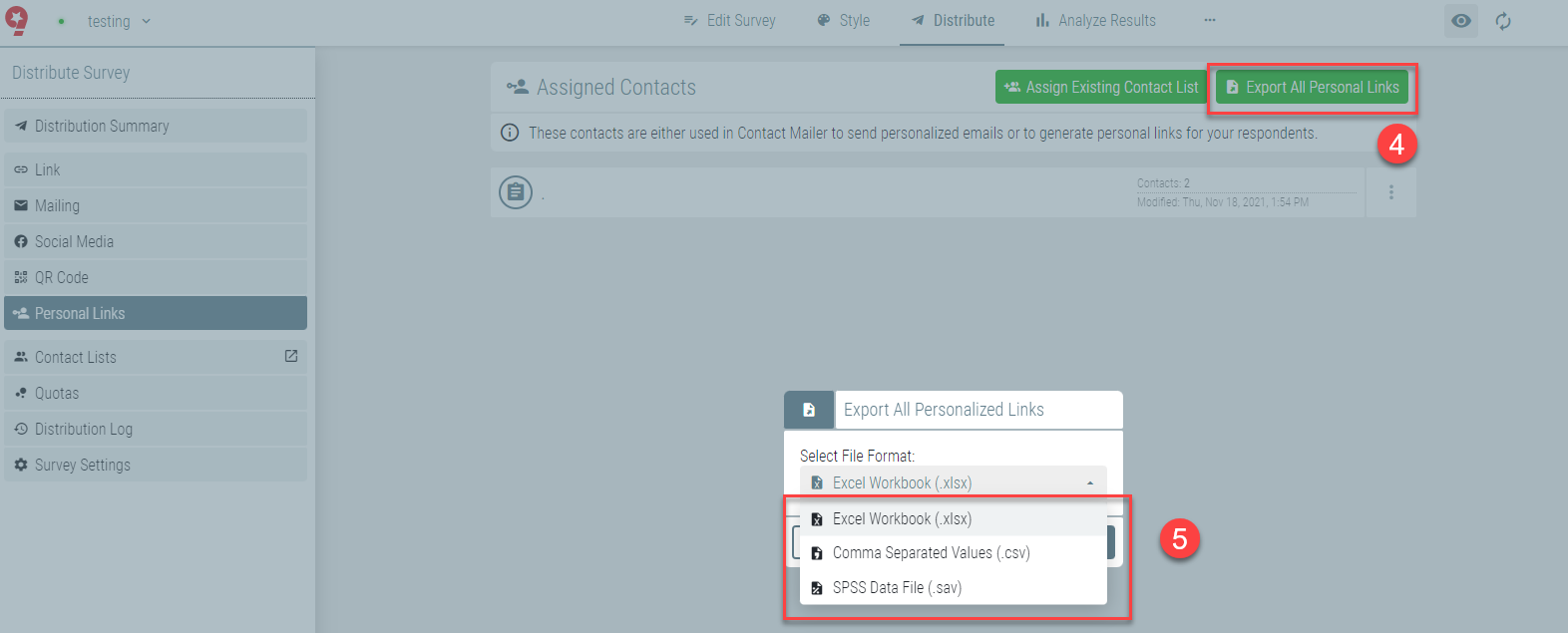
In the exported file, all links can be found in the Link field (6).





