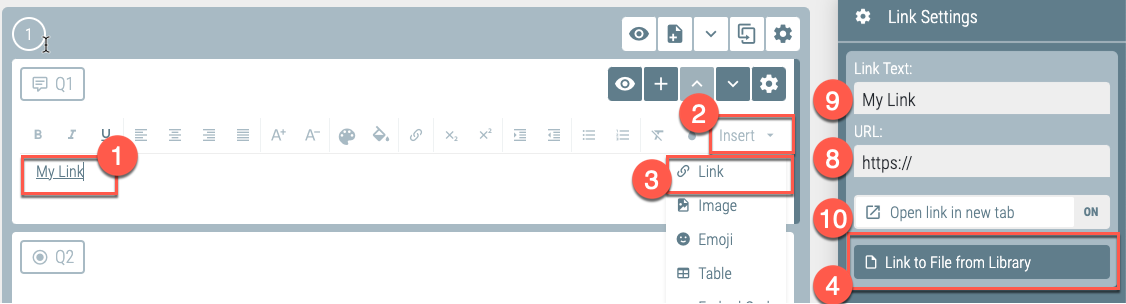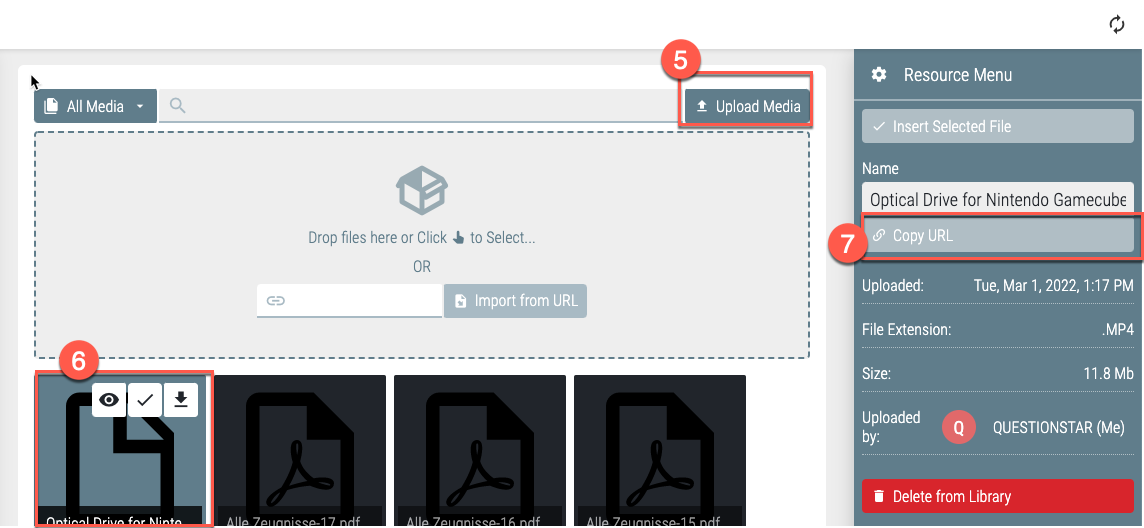Q:
We would like to insert a link to a separate document within the questionnaire we are currently working on. We are finding that the link we insert is not taking us directly to the document or we get an error message that it is blocked (this occurred when we tried saving the document as pdf). Please could you let me know the best way of inserting a document in the questionnaire? It is a Word document.
A:
Most probable reason for the error message is that you insert a link with http:// address (instead of https://). Because the questionnaire runs over https:// protocol, the browser considers changing to http from https as security violation. Hence, the browser blocks the link, i.e., its destination.
Please check that the URL you use hat https:// protocol in it and that the file is accessible over this protocol.
Alternatively, you can upload your word document in your QUESTIONSTAR library and link to this file.
To do this
1. Place the cursor where you want to insert your link
2. Click on “Insert” in the text editor menu
3. Choose “Link”
4. Click on “Link to the File from Library” in the right properties panel
5. In the library, click on “Upload media”and upload your word file
6. Choose your uploaded file in the library
7. Copy the file’s URL in clipboard (button “Copy URL” ins the right panel) and close the library
8. Insert the copied URL ind the field “URL”
9. Type the text that should be shown as the link
10. Decide whether or not you want to open the link a new or the current browser tab