In this section:
- About Survey Settings
- General Settings
- End of Survey
- Access Rights
- Custom Service Messages
- Privacy
- How Can I Go to Survey Settings?
About Survey Settings
You can use Survey Settings to set up the general parameters of your survey, including the message shown at the end of the survey, who can take part in the survey and when, and your personal data policy. Service messages for the questionnaire can also be customized here.

This overview includes five parts briefly described below.
General Settings
Use the General tab to set up the properties for the entire survey. These include the survey title displayed in the browser, search engines, and social media posts, the survey language, and a parameter that enables the respondents to pause survey and then resume where they left off.
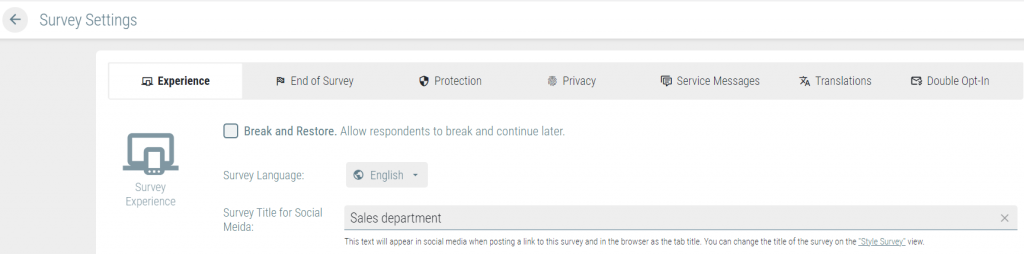
End of Survey
You can use the End of Survey tab to determine what should happen when your respondents have reached the end of your survey or completed it.
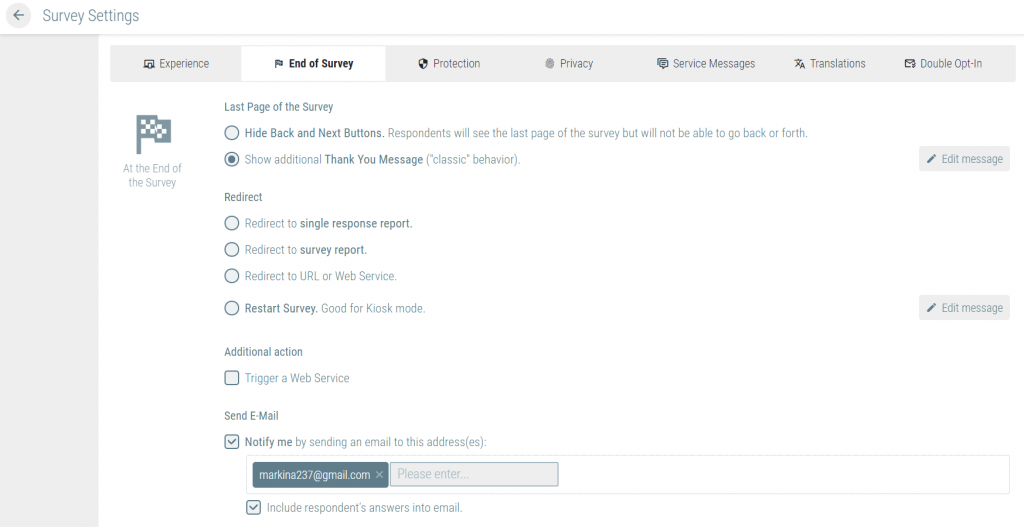
Access Rights
In the Access tab, you can choose who will be allowed to take part in your survey. You can also add password protection for your survey and set an expiry date.
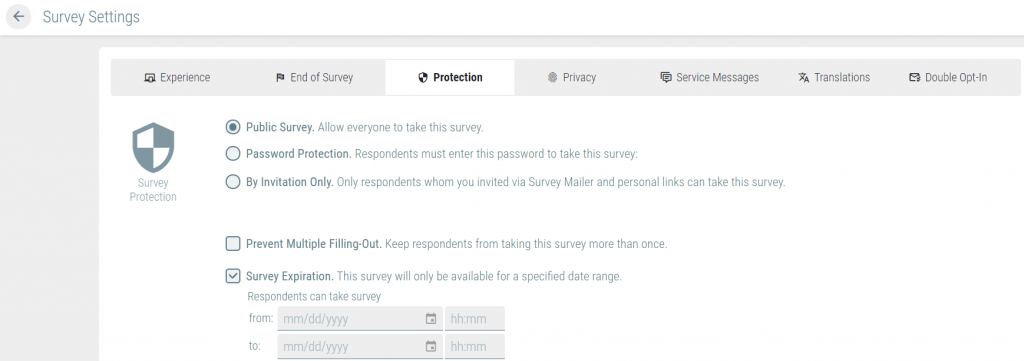
Custom Service Messages
If you would like to change the default error messages offered by QUESTIONSTAR, please use the Service Messages tab.
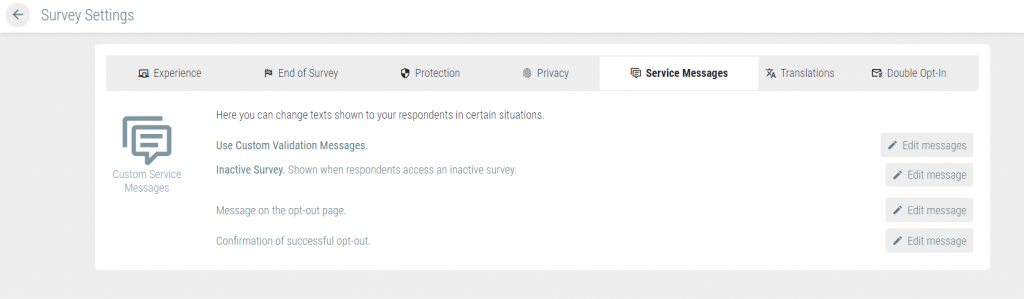
You can edit any service message:
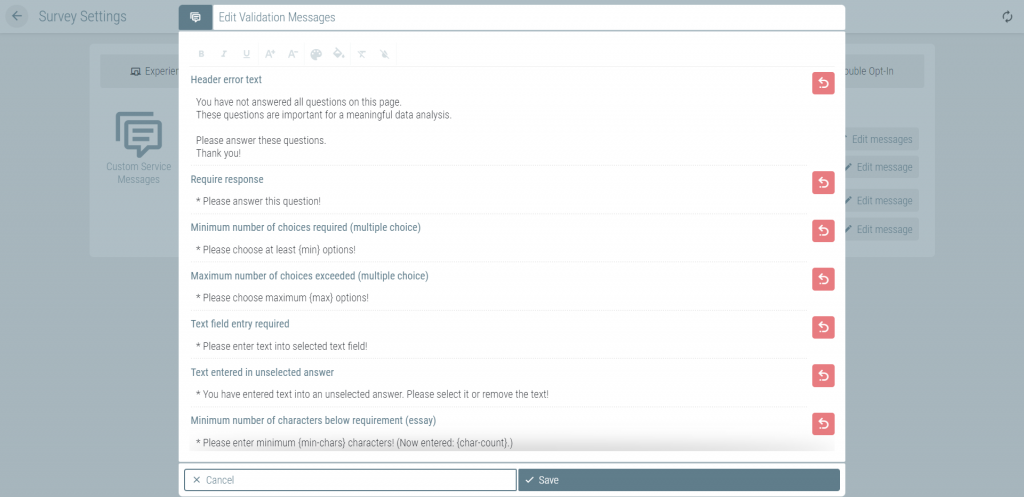
Privacy
By using the Privacy tab, you can ensure compliance with the GDPR and make your data protection officer happy. Here, you can set up your personal data policy. Personal data for all surveys launched on questionstar.ru is stored in Russia!
Important: Once applied, these settings cannot be undone.
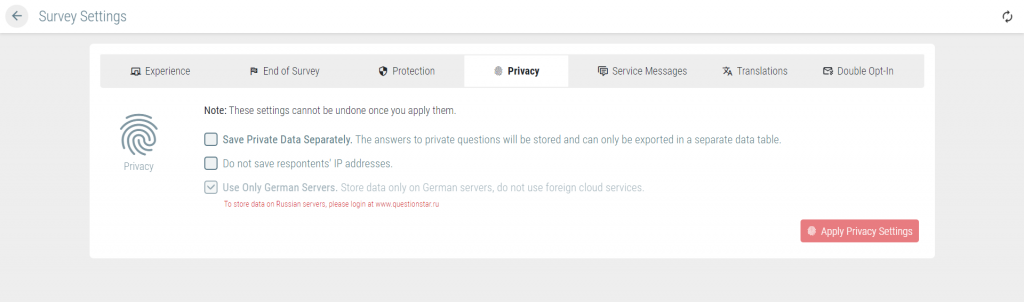
How Can I Go to Survey Settings?
There are two ways to go to Survey Settings depending on your current mode in the QUESTIONSTAR interface.
From Dashboard
To go to Survey Settings from the Dashboard,
1. Select the survey for which you would like to edit the settings or click on the three dots in the upper right corner of the questionnaire. The tools pane will open on the right side of your screen.
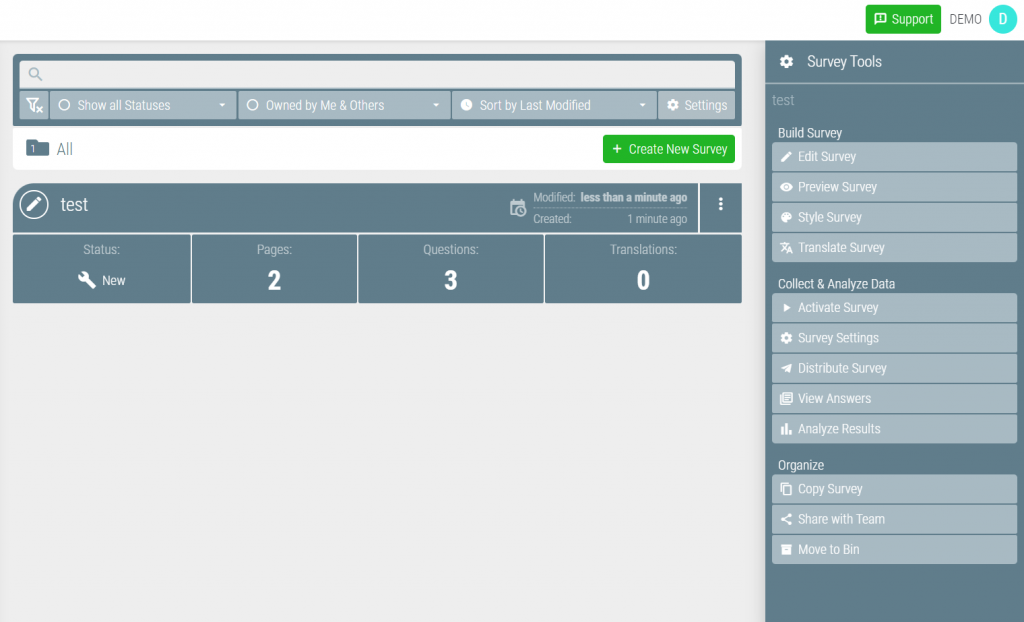
2. Click Distribute Survey on the Survey Tools pane.
3. Click the Survey Settings button.
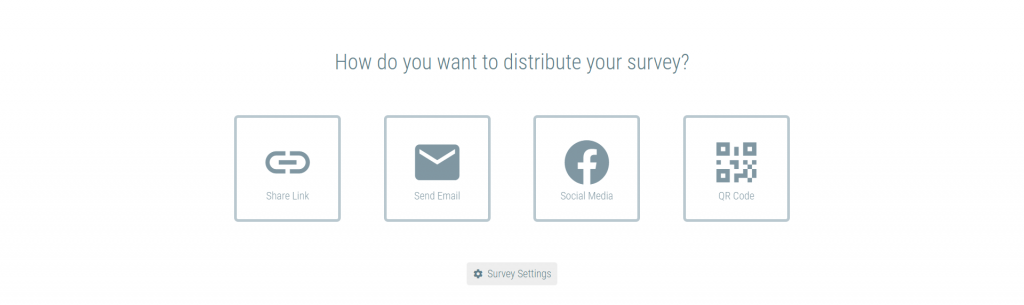
From All Other Interface Sections
To go to Survey Settings, proceed as follows:
1. In the top navigation bar, select Distribute Survey from the drop-down list next to the name of your current tool.

2. Click the Survey Settings button.
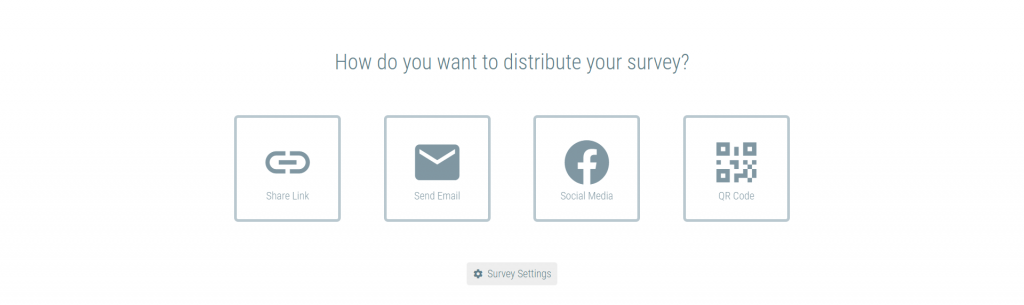
Note: If you have already started a survey, you can find the Survey Settings button on the left pane in the Distribute Survey section.




